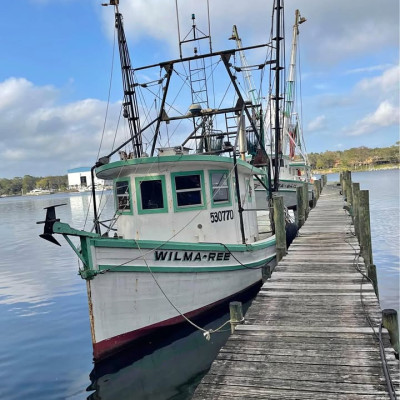## iPhone Collage Background: Transform Your Home Screen with Creativity
In the age of personalization, the appearance of your iPhone's home screen has become an extension of your identity. One of the most popular and visually appealing trends is the iPhone collage background. This creative approach allows you to combine multiple images into a cohesive and personalized backdrop, adding a unique flair to your device. Whether you want to showcase your favorite memories, aesthetic preferences, or simply enjoy a mix of images that inspire you, an iPhone collage background offers endless possibilities.
### Why Choose a Collage Background?
The primary allure of a collage background lies in its ability to tell a story. Unlike a single photo, a collage can encapsulate various aspects of your life, interests, and style. Here are a few reasons why you might opt for a collage background:
1. **Personalization**: A collage allows you to showcase your unique personality and interests. You can include photos of friends, family, pets, favorite quotes, places you've visited, or anything that holds meaning to you.
2. **Aesthetic Appeal**: Collages can be visually stunning. By carefully selecting and arranging images, you can create a beautiful and harmonious background that enhances the overall look of your iPhone.
3. **Mood Boost**: Surrounding yourself with images that bring joy and motivation can positively impact your mood. A well-crafted collage can serve as a daily reminder of happy moments and aspirations.
### Creating Your iPhone Collage Background
Making an iPhone collage background is easier than you might think. Here's a step-by-step guide to help you create a stunning collage that reflects your style and preferences:
#### 1. Gather Your Images
Start by selecting the photos and images you want to include in your collage. Consider choosing a mix of personal photos, inspirational quotes, artwork, and aesthetically pleasing visuals. Make sure the images are high-quality to ensure a crisp and clear background.
#### 2. Choose a Collage App
There are numerous apps available that make creating collages a breeze. Some popular options include:
- **Canva**: Known for its user-friendly interface and extensive design tools, Canva allows you to create custom collages with ease. It offers a variety of templates, fonts, and design elements to enhance your creation.
- **PicCollage**: This app is specifically designed for creating collages. It offers a range of templates, stickers, and editing tools to help you design the perfect background.
- **Adobe Spark**: Adobe's design app provides powerful tools for creating professional-looking collages. It's perfect for users who want more control over their design.
#### 3. Design Your Collage
Open your chosen app and start a new project. Import the images you've selected and arrange them on the canvas. Experiment with different layouts, borders, and background colors to find the look that suits your style. Don't be afraid to get creative—play with overlapping images, adding text, and using filters to enhance your collage.
#### 4. Adjust the Dimensions
To ensure your collage fits perfectly as your iPhone background, you need to adjust the dimensions. The standard dimensions for an iPhone background are:
- **iPhone 12 and newer**: 1170 x 2532 pixels
- **iPhone 11 and older**: 828 x 1792 pixels (for non-Plus models)
Most collage apps allow you to set custom dimensions, so input the appropriate size before finalizing your design.
#### 5. Save and Set as Background
Once you're satisfied with your collage, save the image to your iPhone's camera roll. To set it as your background, follow these steps:
1. Open the **Settings** app.
2. Tap **Wallpaper**.
3. Select **Choose a New Wallpaper**.
4. Find and select your collage image from the camera roll.
5. Adjust the positioning and tap **Set**.
6. Choose whether you want it as your lock screen, home screen, or both.
### Tips for a Stunning Collage Background
Creating a visually appealing collage involves more than just throwing a few images together. Here are some tips to ensure your background stands out:
- **Consistency**: Stick to a color scheme or theme to create a cohesive look. Consistent tones and styles will make your collage more visually pleasing.
- **Balance**: Distribute images evenly across the canvas to avoid a cluttered appearance. Use the rule of thirds to create a balanced composition.
- **Quality**: Use high-resolution images to maintain clarity and sharpness. Blurry or pixelated images can detract from the overall effect.
- **Spacing**: Leave some space between images to prevent overcrowding. This will help each image stand out and create a cleaner look.
- **Text and Overlays**: Incorporate text, quotes, or overlays to add an extra layer of personalization. Just make sure they don't overpower the images.
### Inspiration for Your Collage
If you're looking for ideas to get started, here are some popular themes for iPhone collage backgrounds:
- **Travel**: Combine photos from your favorite trips and destinations.
- **Nature**: Use images of landscapes, flowers, and wildlife for a serene and calming background.
- **Motivation**: Include quotes, affirmations, and images that inspire and motivate you.
- **Fashion and Style**: Showcase your favorite outfits, accessories, and style icons.
- **Memories**: Create a collage of cherished moments with friends and family.
### Conclusion
An iPhone collage background is a fantastic way to personalize your device and make it truly your own. By carefully selecting and arranging images that hold meaning to you, you can create a visually stunning backdrop that brings joy and inspiration every time you unlock your phone. Whether you're a seasoned designer or a beginner, the process is simple and enjoyable. So, gather your favorite images, unleash your creativity, and transform your iPhone with a beautiful collage background.